The SilverImage Tour
Current Problems with Imaging Techniques
When taking images, it is necessary to manage the image locations so we can have a relationship between the physical voucher and the digital image. When photographing thousands of specimens, the need to log and track everything becomes very important.
Our Solution
We analyzed the current techniques of imaging herbarium specimen sheets and looked for ways to improve upon existing methods to make them better. What we came up with is SilverImage. This software works with a Canon/Nikon copy station setup to track who is imaging, when they imaged, and how fast they have been imaging. It helps in the automation of renaming filenames to barcodes and also moves the files around to keep track of the stage the image is in. The final result is an organized file storage system with thousands of images.

Fast Imaging Techniques
When a photograph is taken with the attached camera shutter switch, that image is transferred to the local hard drive. The image is sent to a predefined incoming folder where the software detects the new file and waits for a barcode to be supplied via a barcode scanner or manual entry. In our copy station setup, a barcode scanner is used with the camera to scan the barcode that is on the specimen. The software reads that accepted barcode and renames the new file. This is all done without interacting with the computer, making this a hands free solution when imaging.
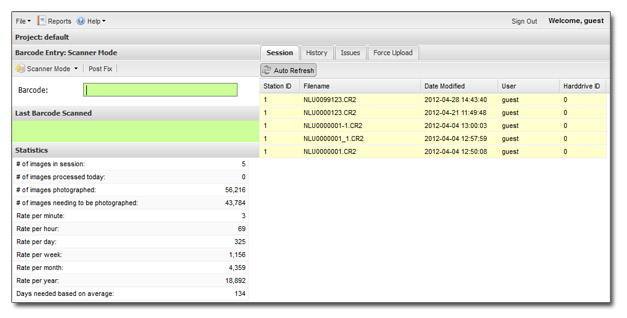
Imaging Odometer
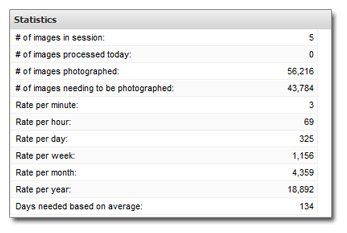
Knowing how long the imaging process will take is important. In order to track the imaging rate, we have included an on-going odometer that will better estimate the average rate as you image. By providing the total number of images needing to be photographed the software will continually calculate the time it will take to complete your collection.
Searching History
Sometimes you need to find an old image, or maybe it needs to be reimaged. Sometimes you are just not sure if you took the picture. SilverImage has a history section that lets you do partial searching to find the images. It also will tell you who took the picture and how long ago that image was taken.
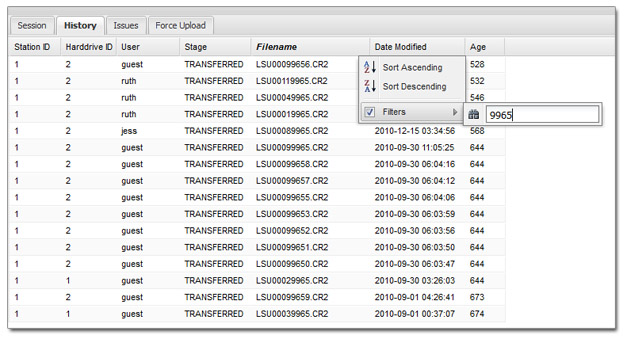
Image Management
SilverImage is good at organizing images. You have a variety of folders to house the images while they progress through the stages of imaging.
Incoming Folder
These folders act as the main input for images coming from the camera. When a picture is taken, it is not stored on the camera's memory card, but instead it is transferred directly to the incoming folder. SilverImage knows when anything is added, removed, or modified in the folder, and as images change, the software will also reflect those changes. After the barcode image has been scanned using the laser scanner, the image is then moved into a "session" folder.
Session Folder
This folder stores all the RAW photographs, but now with the filename and barcode associated. These images accrue during the day while each new picture is taken. At the end of the daily process, a JPEG is created using either Canon's Digital Photo Profession or Adobe Lightroom. Now that these images have RAW and JPEG versions, they can now be moved to the "output" folder.
Output Folder
The output folder is actually a set of folders that help thousands of images. We use a method called base 100 file management, where a barcode is broken down into different pieces and then organized into sub-folders based on this unique location. The benefit of this allows users to access up to 99 million images in only 4 subfolders.
Let's say our test barcode is "TEST00001234". Our final result will be folder located at /output/test/0/0/12/34/. We get this by dividing up the prefix (TEST) and then each 2 digits 0-99 as a folder. So it now looks something like /TEST/00/00/12/34/. We now drop the left 0 for any 00-09 to become 0-9. We also convert any letters to lower case for a final result as before /test/0/0/12/34.
Transferred Folder
SilverImage supports a variety of remote locations that can store a JPEG. We define that transferred location in our settings, so if the images are uploaded, they will go to that desired location. To learn more about these options see our next section.
Reporting Features
Performance is important when imaging thousands, if not hundreds of thousands, of images. Every second counts. SilverImage includes interactive reporting features to help determine if your staff is becoming more or less efficient.
Sample screenshots:
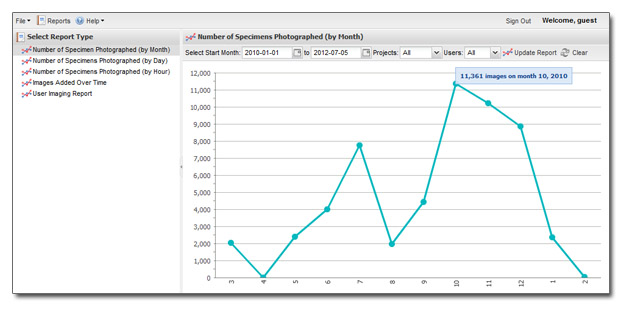
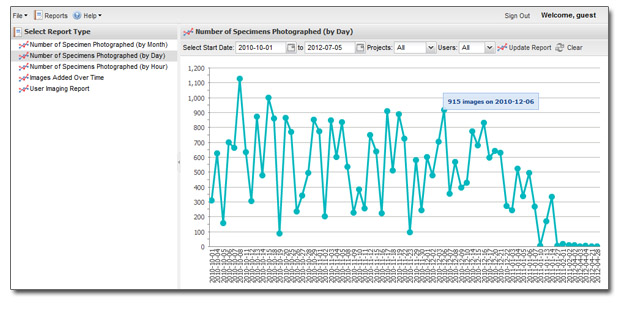
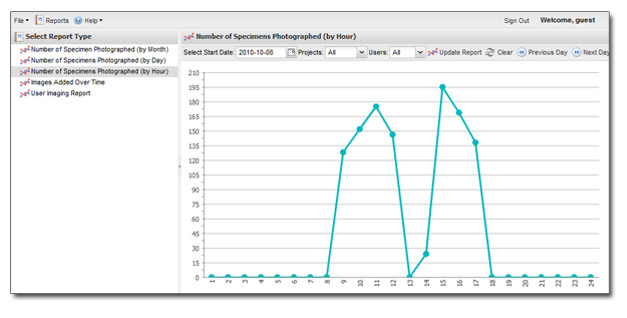
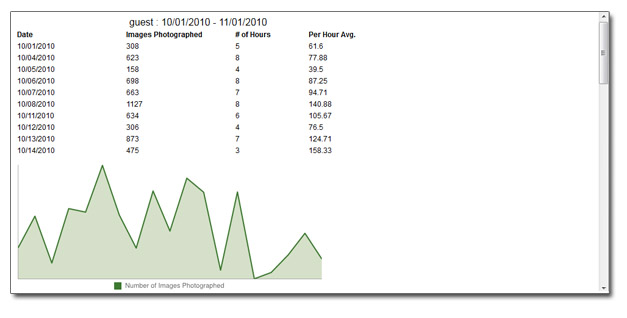
Image Transfer Methods
After capturing your specimen images and storing them locally, you will be able to transfer them to your online image server. SilverImage has several built-in methods to accomplish this.
FTP: Using this method will create a connection and transmit these images either automatically or upon request.
Amazon S3: This method will also create a connection and transmit these images, but this time using the Amazon S3 protocols for transmitting Bucket Objects. Only one bucket can be used with the current version of the software.
Network File System (NFS): This is normally a mounted drive on the machine that is a server on the same network. This method is a simple copy method to move images.
Biodiversity Images Server (BIS): We use RESTful (internet) protocols to add images to the server. This is great for anyone using SilverImage in combination with BIS.
Customers
We care about our customers and hope that your organization will become a part of our growing network. Each new customer helps support the growth and development of the software.
- CyberFlora Louisiana
- Food and Agriculture Organization of the United Nations (FAO)
- Jardin Botantico de Brazil
- Herbaria of France
- University of Queensland
- University of Tennessee
- Central Michigan
- McDaniel College
- Royal Ontario Museum
- North Carolina State University
- Virtual Herbarium of Mississippi
Pending
- Tennessee Herbaria
- Great Lakes Consortia
License Costs
SilverImage is a license based software and can be issued for an individual collection, university, state, consortia, or country.
Things that come with a license:
- The right to use the software as long as you like for your herbaria.
- Remote installation of the software by a SilverBiology staff member.
- 9-5 MST online support via Skype.
- Access to free upgrades for the first 12 months.
Site License: $999 USD*
* Site license is for collections with 20,000+ specimens. For collections less then 20,000, or group licenses please contact us for small herbarium and group discounts.
* Different prices may vary for customers outside of the United States. Please contact us to learn more about international pricing.
Documents
- Copy Station & SilverImage User Guide v0.9 PDF ~6MB (New Guide Coming Soon)
- LIGHTROOM 3 - Batch Out Process PDF ~1.2MB (Lightroom is not required for Canon cameras.)
- General Overview (PowerPoint ~1.6MB)
- Software License
Computer Requirements
From the many different use cases we have found that modern computers - both PC and Mac - work best with SilverImage. Please note that these requirements are more related to the image capture, and not really the software. The faster the computer is, the quicker the image processing and data transfer will be.
- PC Windows 7 32/64bit or Mac 10.x
- FireFox, Chrome or Safari
- 2+ gigabytes of RAM
Do It Yourself (DIY) Mobile Image Station
Recommended Canon SLR Copy Station
This is a combination of different equipment used to quickly produce a digital image from an herbarium specimen sheet. The equipment is not directly related to the SilverImage product, but we can confirm that this equipment and method has been tested to work with the software.
| Copy Station Equipment |
|
| Device | Current Preference |
| Camera | Canon EOS 5D Mark II |
| Lens | Canon 50mm f/2.5 EF Compact Macro |
| Remote Firing Switch | Canon RS-80N3 Remote Switch |
| AC Power Adaptor | Canon ACK-E6 AC Adapter Kit |
| Copy Stand | Bencher: Copymate II |
| Storage | LaCie 4big Quadra ~15,000 image per 1TB |
| Computer | PC or Mac |
| Monitor | 20" - 25" |
| Barcode Scanner | Symbol LS2208 or similar |
| Color Guide & Scale | Kodak Color Separation Guide - Small Q-13 |
| Barcodes |
We provide barcode labels here or you can look below at other companies that provide similar services. The labels you want to order are: 1-5/8" x 5/8" (approximate) Layout: |
Method Comparison
Imaging a collection is something that has been around for the last few years and nothing new. The way it is done is what is important. Below you will find a few types of imaging projects and how SilverImage can be used or differs from that method.
iDigBio Digitization Workflows
Methods for digitizing a varitey of scientific collections can be found here.
